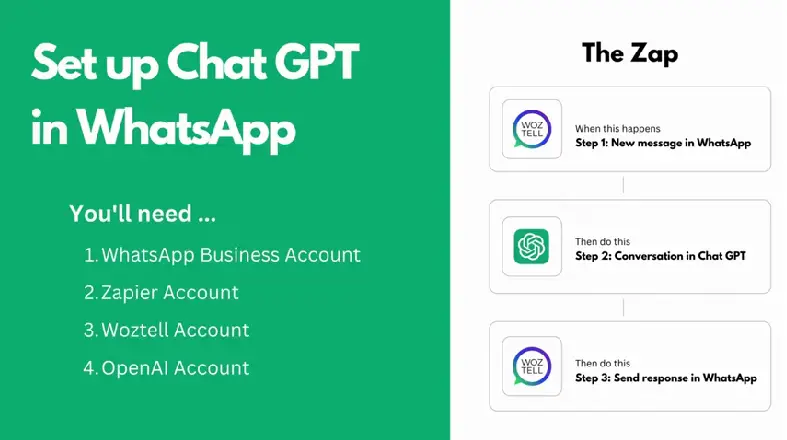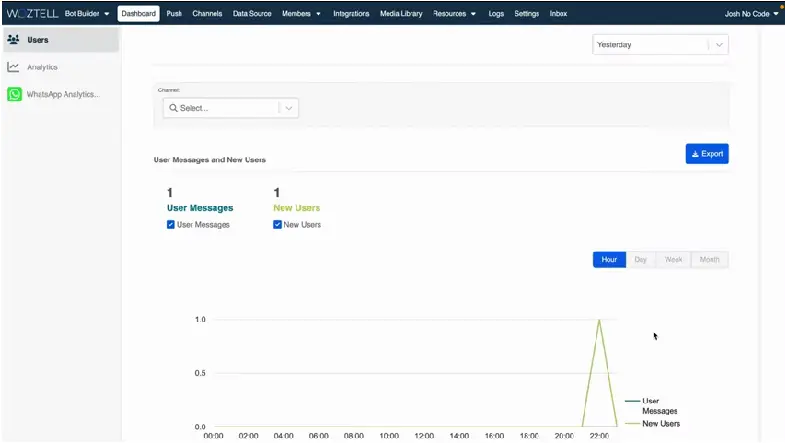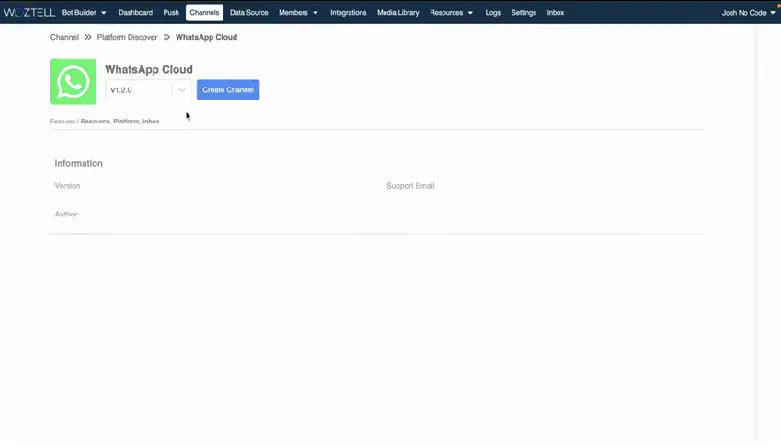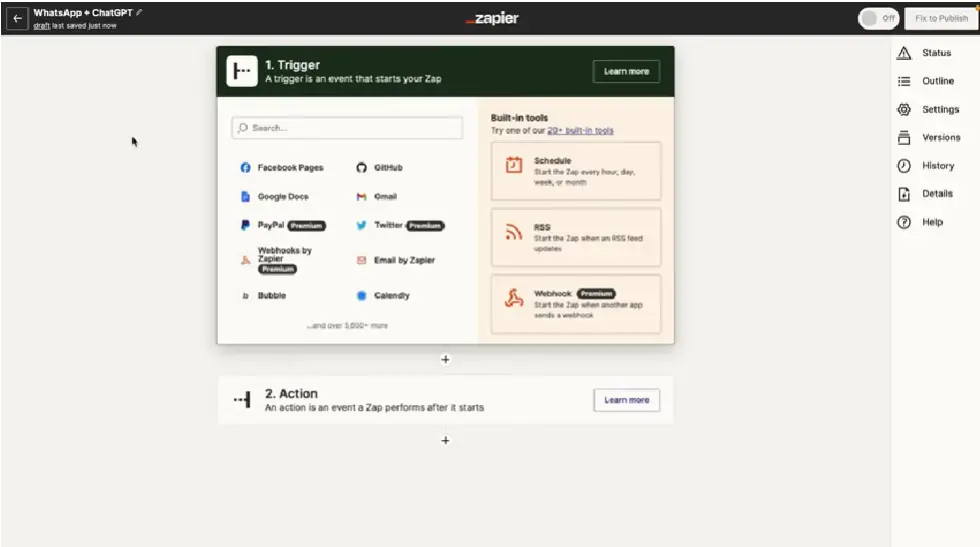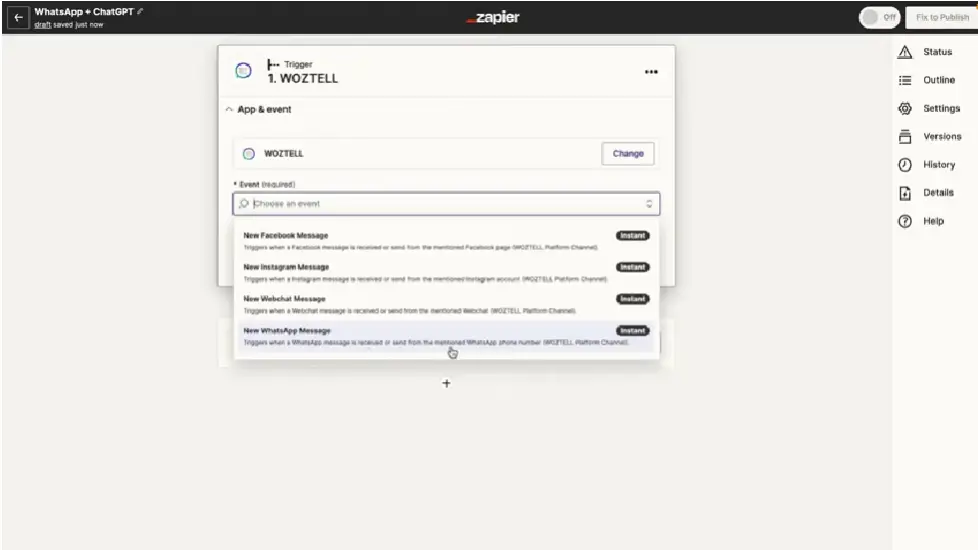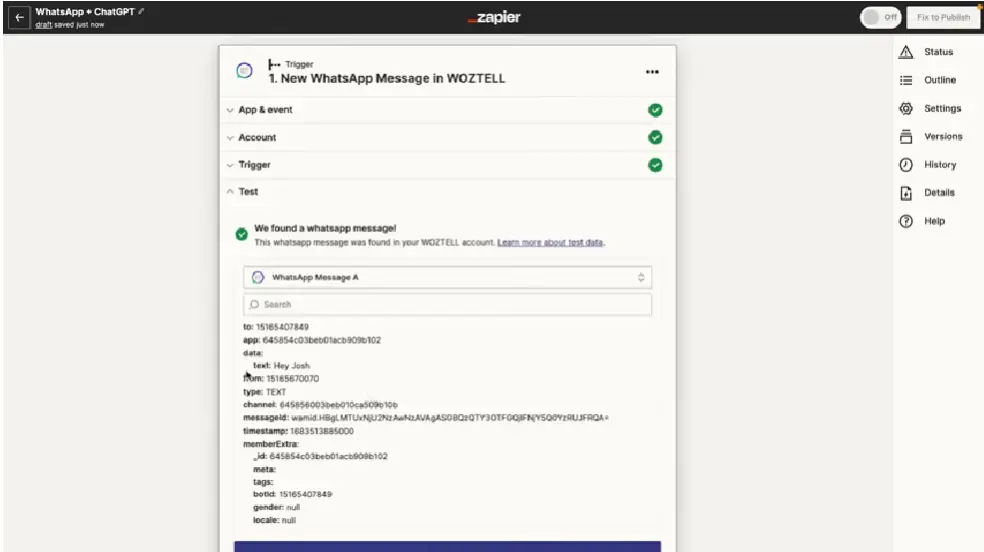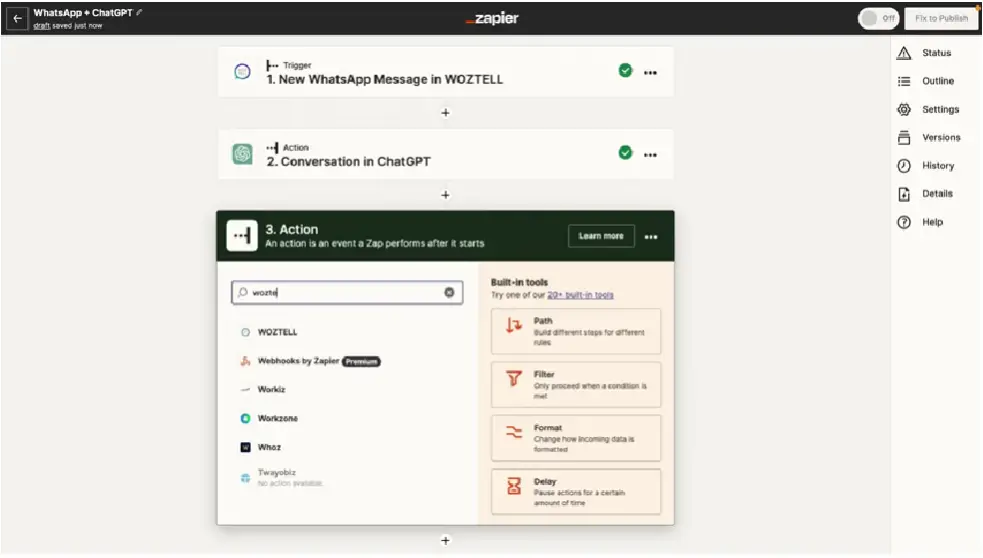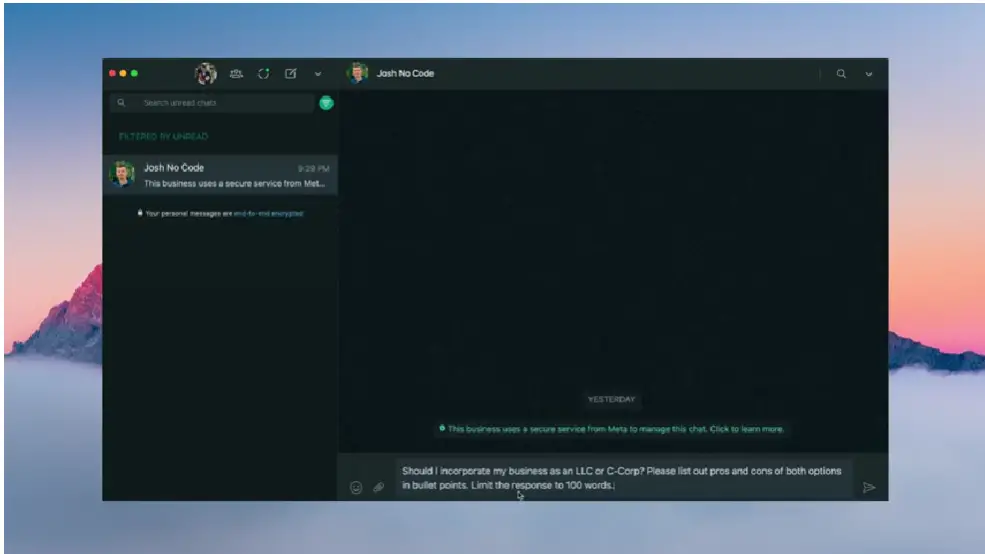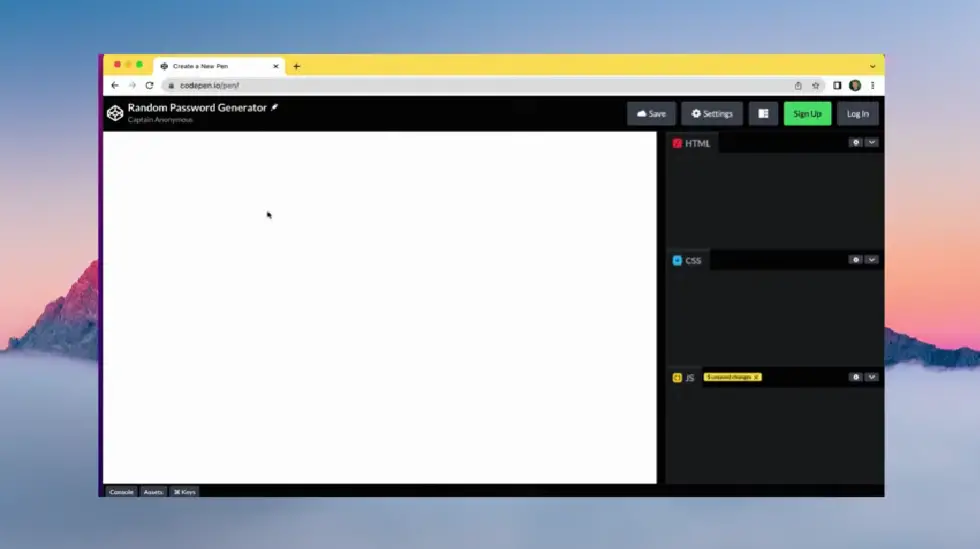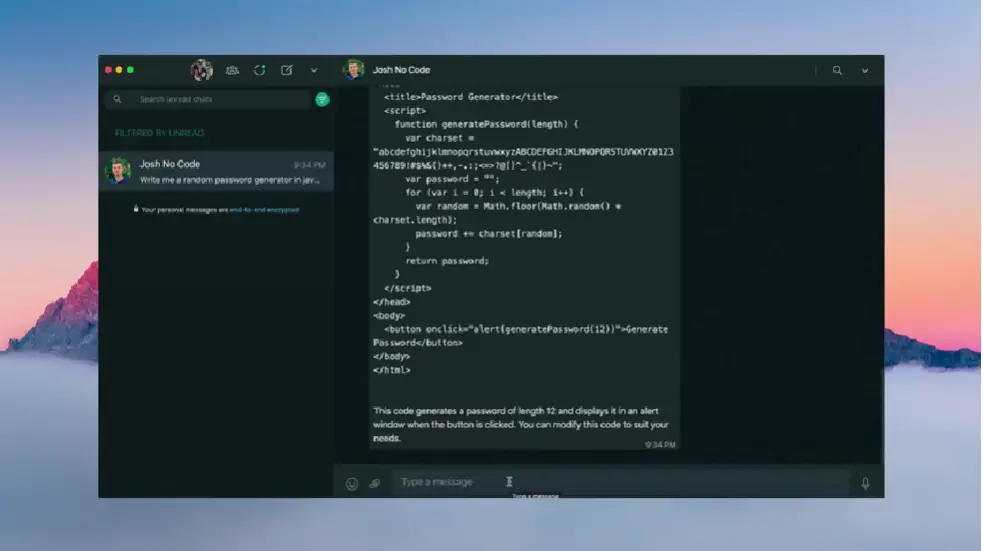Ever wondered how to get instant, AI-powered responses on WhatsApp? Look no further! With the rapid advancements in artificial intelligence, it’s now possible to integrate powerful chatbots like ChatGPT with popular messaging platforms such as WhatsApp. But the question arises: “How can you integrate ChatGPT with WhatsApp for seamless and intelligent communication?”
By leveraging tools like Zapier and Woztell, you can easily set up ChatGPT on WhatsApp and enjoy automated, smart responses. This integration not only enhances user experience but also ensures that you’re always ready to engage with your audience, even when you’re not online.
While the video provides a comprehensive guide, this summary aims to give you a detailed outline to make the integration process smoother. Whether you’re a tech enthusiast or a business owner looking to improve customer engagement, this guide has got you covered. Note: This summary is a supplementary resource and not created by the video’s author Josh No Code.
For a complete visual walkthrough, watch the embedded video below:
Table of Contents
- Prerequisites for the Integration
- Setting up the WhatsApp Channel in Woztell
- Setting up the WhatsApp Trigger in Zapier
- Integrating ChatGPT in the Workflow
- Sending the Response Back to WhatsApp
- Testing the Integration
- Recap of Using Whatsapp With ChatGPT
Prerequisites for the Integration
Before diving into the integration process, it’s essential to understand the foundational elements that make this integration possible. These prerequisites not only ensure a smooth setup but also guarantee a seamless user experience once ChatGPT is up and running on WhatsApp.
Importance of having a WhatsApp Business Account
WhatsApp Business is a dedicated platform designed for businesses to interact with their customers. Unlike the standard WhatsApp, the business version offers features like automated messages, labels, and quick replies. For our integration, a WhatsApp Business account is crucial as it provides the necessary APIs and tools to connect with platforms like Zapier and Woztell.
Learn more about WhatsApp Business here.
Introduction to Zapier and its role in the integration
Zapier is a powerful automation tool that connects different apps and services, creating workflows called “Zaps.” In our context, Zapier acts as the bridge between WhatsApp (via Woztell) and ChatGPT, automating the process of receiving a message on WhatsApp, processing it through ChatGPT, and sending back the AI-generated response.
Explore Zapier’s capabilities here.
Brief on Woztell and its significance in connecting WhatsApp with Zapier
Woztell is an omnichannel customer communication platform. It’s pivotal in our setup because it’s integrated with the WhatsApp API, allowing us to send and receive WhatsApp Business messages. Since Zapier doesn’t support WhatsApp directly, Woztell fills this gap, making the integration feasible.
Discover more about Woztell here.
Description Of The Prerequisites For WhatsApp ChatGPT Integration
Setting up the WhatsApp Channel in Woztell
One of the foundational steps in integrating ChatGPT with WhatsApp is setting up a channel in Woztell. Woztell acts as the bridge between your WhatsApp Business account and other platforms, such as Zapier. Here’s a step-by-step guide on how to do it:
Navigating the Woztell dashboard
Upon logging into Woztell, you’ll be greeted with a user-friendly dashboard. This dashboard provides a comprehensive view of all your channels and interactions.
Steps to add a new/existing WhatsApp business account
Woztell makes it incredibly easy to add either a new or existing WhatsApp Business account:
- From the dashboard, navigate to the Channels section.
- If you already have channels set up, you’ll see them listed. To add a new one, click on the New Channels button.
- You’ll be presented with various apps. Since we’re focusing on WhatsApp, click on the Next button adjacent to the WhatsApp logo.
- Click on Create channel. This will prompt you to provide a name and description for your channel. For the sake of this guide, we’ll use “Test” for both fields.
- Upon confirming, your channel will be created and assigned a unique ID.
- The subsequent steps involve linking your WhatsApp Business account. You can either create a new account or link an existing one. Follow the on-screen instructions to complete this process.
The Woztell Dashboard and the Process of Adding a New Channel.
The moment when you click on ‘Create channel’ and provide the necessary details.
Once you’ve successfully set up your channel, you’ll notice an inbox icon next to it, indicating that WhatsApp has been successfully connected. With this, you’re now ready to move on to the next steps of the integration process.
Setting up the WhatsApp Trigger in Zapier
Automation is the key to efficiency, and with tools like Zapier, the possibilities are endless. In this section, we’ll delve into the process of setting up a trigger in Zapier that activates when a new WhatsApp message is received.
Introduction to triggers in Zapier
Zapier operates on the principle of “triggers” and “actions.” A trigger is an event that starts a Zap. For our purpose, the receipt of a new WhatsApp message will act as the trigger. Once this trigger is activated, it will initiate a series of actions, which in our case involves ChatGPT processing and responding to the message.
Searching for the Woztell app in Zapier
Begin by searching for the Woztell app within Zapier. This app will serve as the bridge between WhatsApp and Zapier, ensuring seamless communication.
Selecting the ‘Add new WhatsApp message’ event
Once you’ve located the Woztell app, the next step is to select the ‘Add new WhatsApp message’ event. This event will act as our trigger, initiating the Zap whenever a new message is received on WhatsApp.
Mapping the data from Woztell to Zapier
After setting up the trigger, it’s essential to map the data correctly. This ensures that the message content from Woztell is accurately passed on to Zapier for further processing. Proper mapping ensures that the right data is sent to ChatGPT, leading to accurate and contextually relevant responses.
With the trigger set up, you’re now one step closer to achieving automated, AI-powered responses on WhatsApp. The subsequent sections will guide you through the process of integrating ChatGPT into the workflow and ensuring that the generated response is sent back to the user on WhatsApp.
Always test your zap after setting it up to ensure that the trigger works as expected. This can be done by sending a test message on WhatsApp and checking if the zap is activated in Zapier. With the trigger now set up, you’re one step closer to achieving automated, AI-powered responses on WhatsApp. In the next section, we’ll delve into integrating ChatGPT into this workflow.
Integrating ChatGPT in the Workflow
Now that we’ve set up the initial triggers and channels, the next crucial step is to integrate ChatGPT into our workflow. This will allow us to harness the power of OpenAI’s GPT model to generate intelligent and contextually relevant responses for our WhatsApp messages.
Setting up the ChatGPT action in Zapier
With the foundation in place, it’s time to bring in the magic of ChatGPT. Here’s how you can set it up:
- Within your Zapier dashboard, search for the ChatGPT app.
- Select the “Conversation” event. This event will send your WhatsApp message to OpenAI and generate a completion or response.
- Map the incoming message from Woztell to the user message field in ChatGPT.
Mapping of Data Text From Woztell to User Message in ChatGPT.
Mapping the Message for a Dynamic Response
For ChatGPT to generate a meaningful response, it’s essential to map the incoming message correctly. This ensures that the AI understands the context and can provide a relevant reply.
Remember, the more accurate the mapping, the better the response quality. So, take a moment to ensure that the data from Woztell is correctly mapped to the user message field in ChatGPT.
Generating the AI Response
Once the mapping is set, ChatGPT will take over. It will analyze the incoming message and generate a response that’s contextually relevant and sounds natural. This is where the true power of GPT models shines, offering almost human-like interactions without any human intervention.
With ChatGPT integrated into the workflow, you’re now ready to send these AI-generated responses back to WhatsApp, ensuring a seamless and intelligent communication experience for your users.
Sending the Response Back to WhatsApp
Once you’ve set up ChatGPT to generate a response, the next crucial step is to ensure that this response is sent back to the user on WhatsApp. This seamless integration ensures that the user receives timely and relevant feedback.
Setting up the final action step in Zapier
After obtaining the response from ChatGPT, the next action in your Zapier workflow is to send this response back to the user on WhatsApp. This is achieved by setting up another action step in Zapier that leverages the capabilities of Woztell.
Mapping the ChatGPT response to the Woztell action
For the response to be sent correctly, it’s essential to map the ChatGPT output to the appropriate field in the Woztell action. This ensures that the generated response is the exact message that gets sent to the user.
Displaying the mapping of the ChatGPT response to the Woztell action
At this timestamp, the video provides a visual guide on how to correctly map the ChatGPT response to the Woztell action. This step is crucial for ensuring that the right message is sent to the user.
By following these steps, you can ensure that the user on WhatsApp receives their response generated by ChatGPT. This integration not only enhances user experience but also ensures efficient and smart communication.
Testing the Integration
Importance of testing the workflow.
Once you’ve set up your integration, it’s crucial to test the workflow to ensure everything runs smoothly. This step ensures that the messages are being sent and received correctly, and the responses from ChatGPT are accurate and timely.
Testing the WhatsApp Trigger
With the zap now live, it’s time to run a few tests. This will help confirm that the trigger set up in Zapier is working as expected. Remember, the trigger is initiated when a new message is received on your WhatsApp Business account.
Displaying the Test Results in WhatsApp
After sending a test message to your WhatsApp Business account, you should receive an automated response generated by ChatGPT.
Visualizing the code using Codepen.io
For those who are more visually inclined or wish to delve deeper into the technical aspects, the code can be visualized using platforms like Codepen.io. This tool allows you to see the underlying code and its resultant UI elements, providing a clearer understanding of the integration’s workings.
Displaying the Visualized UI Elements From the Code in Codepen.io.
This video showcases the visualized UI elements derived from the code. It provides a visual representation of the integration, making it easier for readers to grasp the technical details.
Recap of Using Whatsapp With ChatGPT
Integrating ChatGPT with WhatsApp offers a seamless and intelligent communication experience. This guide has walked you through the steps to achieve this integration, leveraging tools like Zapier and Woztell. With the power of AI, you can now have automated, smart responses on WhatsApp, enhancing your user experience.
Recap of the Integration Process
The integration process began with setting up prerequisites, including a WhatsApp Business Account and familiarizing oneself with tools like Zapier and Woztell. The core of the integration involved setting up the WhatsApp channel in Woztell, creating a trigger in Zapier, integrating ChatGPT into the workflow, and finally, sending the AI-generated response back to WhatsApp. The entire process was demonstrated with clear steps and supported by screenshots at specific timestamps for better visualization.
Recap of the Integration Process
Customize As Per Your Needs
While the guide provides a standard integration process, the beauty of no-code tools like Zapier is the flexibility they offer. Users are encouraged to experiment with the workflow, add additional steps, or customize the AI responses to better suit their specific needs.
Share Your Experience
Integration of AI tools like ChatGPT with communication platforms like WhatsApp is just the beginning. The potential applications are vast, from customer support to personalized marketing. We invite readers to share their experiences, feedback, and innovative use cases they’ve discovered. Your insights will not only help us improve but also inspire others in the community.
Zapier and Woztell are powerful platforms that, when combined with ChatGPT, can revolutionize the way businesses communicate. Dive in, experiment, and unlock the potential of AI-powered communication on WhatsApp.